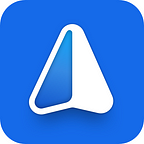Detailed guide on using functionalities of the iMe Wallet. Part 1.
The guiding philosophy behind the development of the iMe platform has always been to provide cutting-edge tools and functionalities that help users reap the rewards of blockchain technology, especially through crypto-assets. We believe that mass adoption of cryptocurrencies will occur only when a seamless, user-friendly, and intuitive ecosystem is created that gives access to all the exciting trends that are happening in the crypto world.
With time, we have added a host of features and functionalities to the iMe platform. What started with a Telegram client with neurobots that spice up conversations and a crypto wallet has today evolved into a comprehensive infrastructure with multiple aspects that touch a wide variety of crypto offerings.
We thought this was a great time to create a guide on how to use the iMe platform and access its various features with ease. Let’s take a deep dive.
1. Downloading iMe and setting up the crypto wallet
- (a) The first step is to download the iMe app from the marketplace — Google PlayStore or Apple AppStore.
- (b) After you open the iMe app, once downloaded, you’ll be prompted to connect your Telegram to it. Once you approve, your Telegram will receive a code that you’ll have to input to complete the process of connecting iMe to Telegram.
You’ll see a mirror image of your Telegram in iMe.
- ( c)By tapping the three short horizontal lines just left of “iMe” at the top, you will be able to open a slider with different options, including the Wallet option.
- (d) You can create your crypto wallet inside iMe. When you tap on the “Wallet” option, you’ll be prompted to create the wallet through the authorization of your Telegram account.
- (e) The iMe Wallet Bot will ask your permission to create the wallet. Once you click on “Activate iMe Wallet” the wallet will be created.
- (f) Once your wallet is created, you’ll be able to see the following image. For all your wallet-related queries, there is a detailed FAQ section that you can tap on. The wallet is non-custodial, meaning only you have access to your wallet. iMe verifies all the tokens and there are no fake tokens, helping you keep your wallet safe.
- (g) Now, you have the option to create or import your wallet. Once you tap on the “Create” option, it will help create an Ethereum wallet, by default. There is also the option to have the same wallet, compatible with other networks, which we shall come to later.
2. Adding cryptocurrencies to your wallet.
2. (a) Let us take a look at how you can add cryptocurrencies to your wallet. Say you wish to add ETh to your wallet. You click on “Ethereum.” If you already have ETH, it will show in the wallet. In the below case, there is no ETH. You have to tap on the “Replenish” option.
2. (b) In the case when you select Ethereum, you’ll be shown the different variants. You have to select the correct token (ETH, or ETC, and so on) and add the amount of the token you wish to purchase. This functionality is powered by our partner Simplex.
2. ( с) After selecting the correct token, you have to input the amount of the token to be purchased, or the amount of USD you wish to spend for a proportionate amount of the token.
2. (f) After tapping on “Buy,” you’ll be directed to a secure page, powered by Simplex, where you can input your card details. You will remain inside the iMe app and will not be taken to any third-party app, so your entire transaction is secure and your personal details are safe.
Once you input the details and these details are verified, you will be able to receive the cryptocurrency inside your wallet.
Please note — If you already hold some crypto in any other wallet, you can transfer them to the iMe wallet. For this, you’ll have to tap on the “Receive” option on the main wallet screen and follow the steps as given in 3(b).
3. Transferring crypto to a contact
Another feature inside the iMe app is the ability to send tokens to anybody in your contact list.
3.(a) On your main wallet screen, there is an option to “Send.” When you tap on this option, you will be directed to a screen that asks you the contact who you wish to send your crypto to, the token that you wish to send, and the amount. Once you input these details, you can tap on “Calculate fee” to understand the gas fees you’ll be paying for the transaction. Once you are satisfied with the details, you can easily send the crypto to the contact who will receive it in their wallet.
Please note: The contact you wish to send the tokens to must have an active crypto wallet in their iMe app. Also, when you are sending the tokens to the contact for the first time, you’ll be prompted to get the contact whitelisted to make the transfer.
3.(b) You can also receive cryptocurrencies into your iMe crypto wallet. When you tap on “Receive” you will be shown your QR code which is essentially your wallet address. You can share this address to the individual you wish to receive the cryptocurrencies from.
Please note: You’ll be only able to receive the cryptocurrencies that are supported by iMe. For more details, please confirm that the cryptocurrency your friend/contact is sending is in the list of supported tokens.
4. Sending tokens right in chats
4. (a) It’s very easy to send any tokens with the iMe app right in the familiar chat interface. There’s no necessity to go to the Wallet section. Sending tokens in chats is as easy as sending pics to your friends. Just go to your list of chats on the main screen, select a certain chat with a person you like to send some LIME or other tokens to. All you have to do is to have an iMe wallet activated and the required amount of tokens for the transaction and fee payment.
4. (b)Tap the paperclip icon, and you will see the variants of attachments below. Choose “Wallet” — Select account and network — denote the necessary token and amount — and send.
Please, note! The receiver shall have an activated or imported wallet in iMe to get the payment!
5. Swap and trade tokens in DEXs and CEXs
The iMe crypto wallet also gives you a gateway to trade and swap your cryptocurrencies through DEXs and CEXs. Currently, iMe is integrated two DEXs — Uniswap and Pancakeswap — and two CEXs — Gate.io and AscendEX.
5. (a) On the main wallet screen, tapping on the below mentioned icon opens up this gateway.
5. (b) On the screen you will see the names of the DEXs and CEXs. The DEXs are integrated inside the iMe. Clicking on the CEXs will open up the CEX site on your device.
Write to our official Telegram groups Lime by iMe and iMe Messenger if you have any questions on how to swap and trade tokens in DEXs and CEXs in iMe.
6. Multiple networks supported
You can shift from one network to another. Currently, iMe supports the Ethereum, BSC and Polygon networks.
On the main screen of your wallet, on “Crypto Account” the current active network is shown. By default, it is ERC20. When you tap on it, you will see the various options. When you select any one of them, you will shift to that network.
7. Binance Pay integration
With the integration of Binance Pay, iMe users can directly access the functionalities of Binance Pay through iMe app.
7.(a) Tap on the “Pay” option on the top row, just after “Crypto.” This opens up the option of Binance Pay. For the first time you will have to connect your Binance account to be able to integrate Binance Pay into iMe.
7.(b) When you tap on “Create Binance Pay” you will be given the option to connect your Binance account.
7. ( c) When you tap on “Continue” your Binance Pay associated with your authorized Binance account gets connected to your iMe account. You can now use all the features and functionalities of Binance Pay right from iMe app.
8. Sending Payment Requests in chats with the Binance Pay feature
8. (a) You can also use the Binance Pay feature right in chats to send payment requests to your contacts who have Binance Pay accounts. Click on the paperclip icon at the bottom of your screen and you’ll see Binance Pay among the variants of attachments.
8. (b) By tapping the Binance Pay option, the following request window will open. All you have to do is to choose the recipient of the request (displayed by default if to access the feature from the chat), select the token, and enter the amount you want to receive.
8. ( c) You can choose any tokens available on Binance Pay to receive in chats. The list of tokens will be shown by tapping “Select Token” (see above). Find the name of the token in the displayed token list.
8. (d) As soon as all necessary details are filled in, tap “Create” to create a payment request and you will see the following confirmation window. Tap OK to continue.
8. (e) That is how the Binance Pay request is displayed in the chat with the recipient.
This was a detailed description of the current functionalities inside the iMe Wallet. As we have always shared with the community that we are constantly adding new features to the iMe platform that will make crypto fun and accessible.
Stay tuned for more such exciting developments.