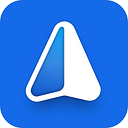WalletConnect is now in iMe: Guide to using WalletConnect
dApps (Decentralized Apps) have transformed the way we look at crypto. Many of them help us do more and get more from our crypto assets. Let’s say swapping, staking, lending, borrowing and so much more. Many dApps require you to connect your wallet to interact seamlessly. Again, as an example, if you are trying to stake some of your crypto assets and enjoy the rewards you’d get from staking, you will have to connect your wallet that holds these assets with a dApp that allows you to stake and earn rewards. You’ll need to give signed permission for the dApp to connect with your wallet. One way to do this is via WalletConnect.
WalletConnect is essentially an open-source protocol that allows for seamless connection between your wallet and the dApp, as well as with other wallets. When using WalletConnect you can connect your wallet easily using a QR code that you scan. You can also use a deep link that you can click to access the dApp. Once you scan the code or click the link, WalletConnect will create a safe and secure (encrypted) connection between your wallet and the dApp. WalletConnect also enables push notifications so that you are made aware of incoming transactions.
Now, we have integrated WalletConnect inside iMe to help you connect seamlessly with different dApps. Through WalletConnect, all iMe users will be able to connect iMe Wallet to numerous dApps, like Uniswap, PancakeSwap, etc., as well as other wallets (MetaMask, etc.).
This guide will help you understand a bit more about how you can use the WalletConnect feature inside iMe to securely connect and interact with different dApps as well as other wallets.
Note — WalletConnect can be used for both mobile and web dApps. However, we shall focus our discussion on the mobile version.
Attention! Please note that before connecting to a specific dApp, you need to select the supported network in your iMe wallet at first. For example: for the PancakeSwap the network should be BEP20, for Uniswap V2 — ERC20 and for Uniswap V3 it should Polygon.
- For connecting your iMe Wallet address to a dApp via WalletConnect, you should open the dApp you want to connect to on the PC or other device. Let’s take PancakeSwap as an example for a new connection. Open the PancakeSwap website on your PC, for example. Choose WalletConnect as a tool for connecting your wallet. Then open iMe app, click the “WC” button in iMe wallet like it’s demonstrated in the screenshots below.
2. After that, press the “New Connection” button in iMe Wallet and scan the QR-code that will appear on the PancakeSwap page.
3. When you have scanned the dApp QR-code, iMe app will ask you for your permission for the new connection. Please approve your actions on the screen.
4. When you give your permission, your iMe wallet will be successfully connected to PancakeSwap. When you need to disconnect, you can simply tap on the “Disconnect your wallet” option.
5. When you are connected to a dApp (in this case, PancakeSwap) and are making any transactions, say, for example, you are swapping one token for the other, when you click on “Confirm Swap,” you’ll get a notification from WalletConect to confirm the transaction. Only when you confirm in the notification, will the transaction occur, making it even more secure.
6. Once your activities are over, you can simply disconnect your iMe wallet from the dApp.
In conclusion
WalletConnect is a great way to connect to a variety of dApps within the DeFi world. With more and more features, functionalities, and dApps added to the iMe ecosystem, WalletConnect will play an integral part in providing a safe and secure way for iMe users to connect to different dApps and enjoy the benefits each dApp has to offer, without worrying about the security of their crypto assets.